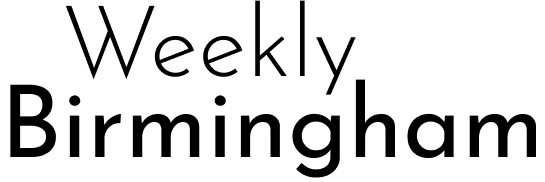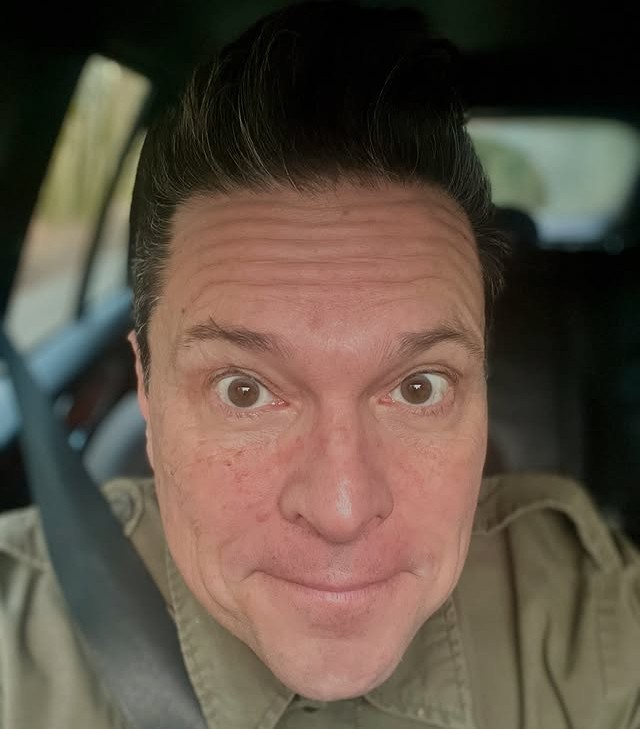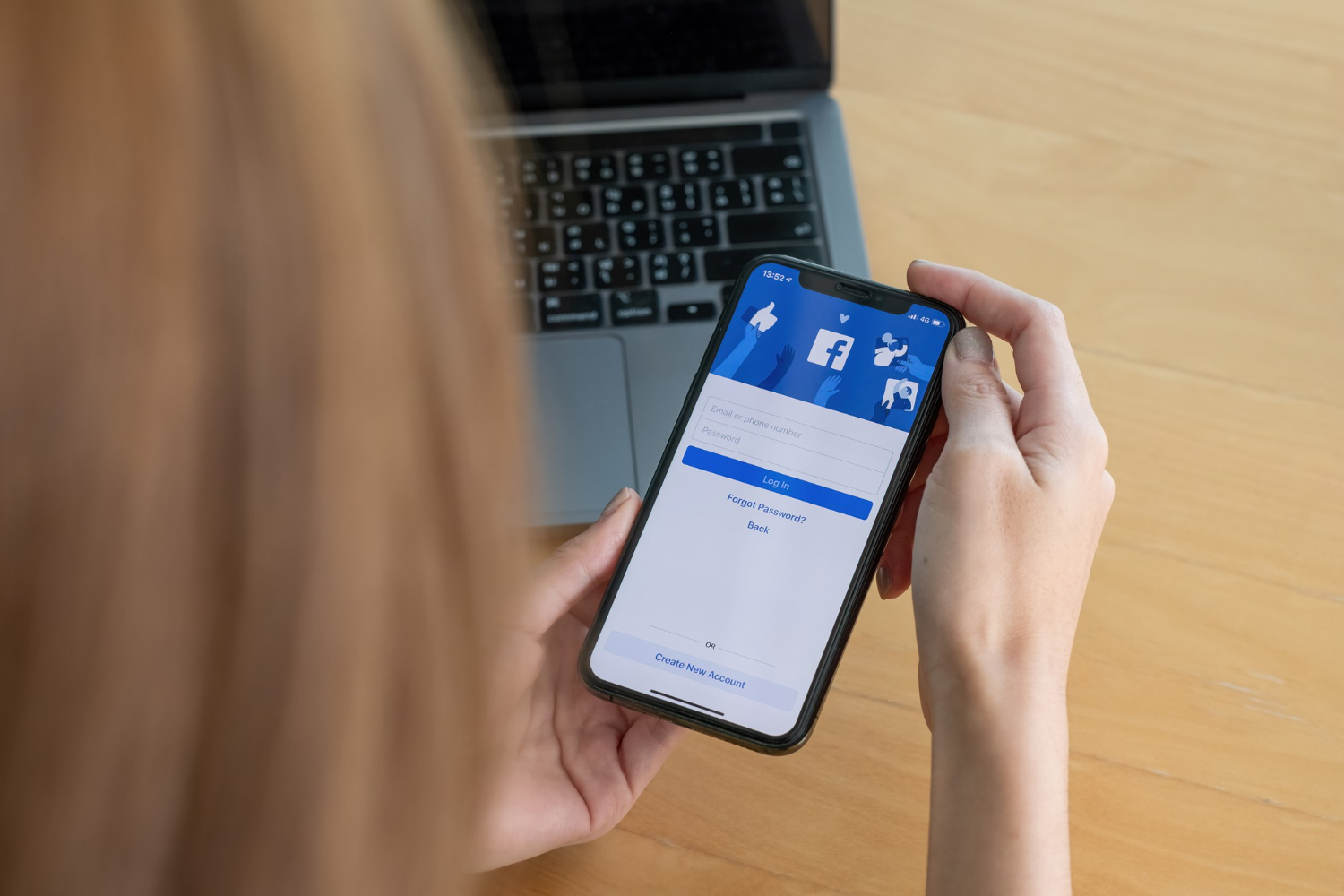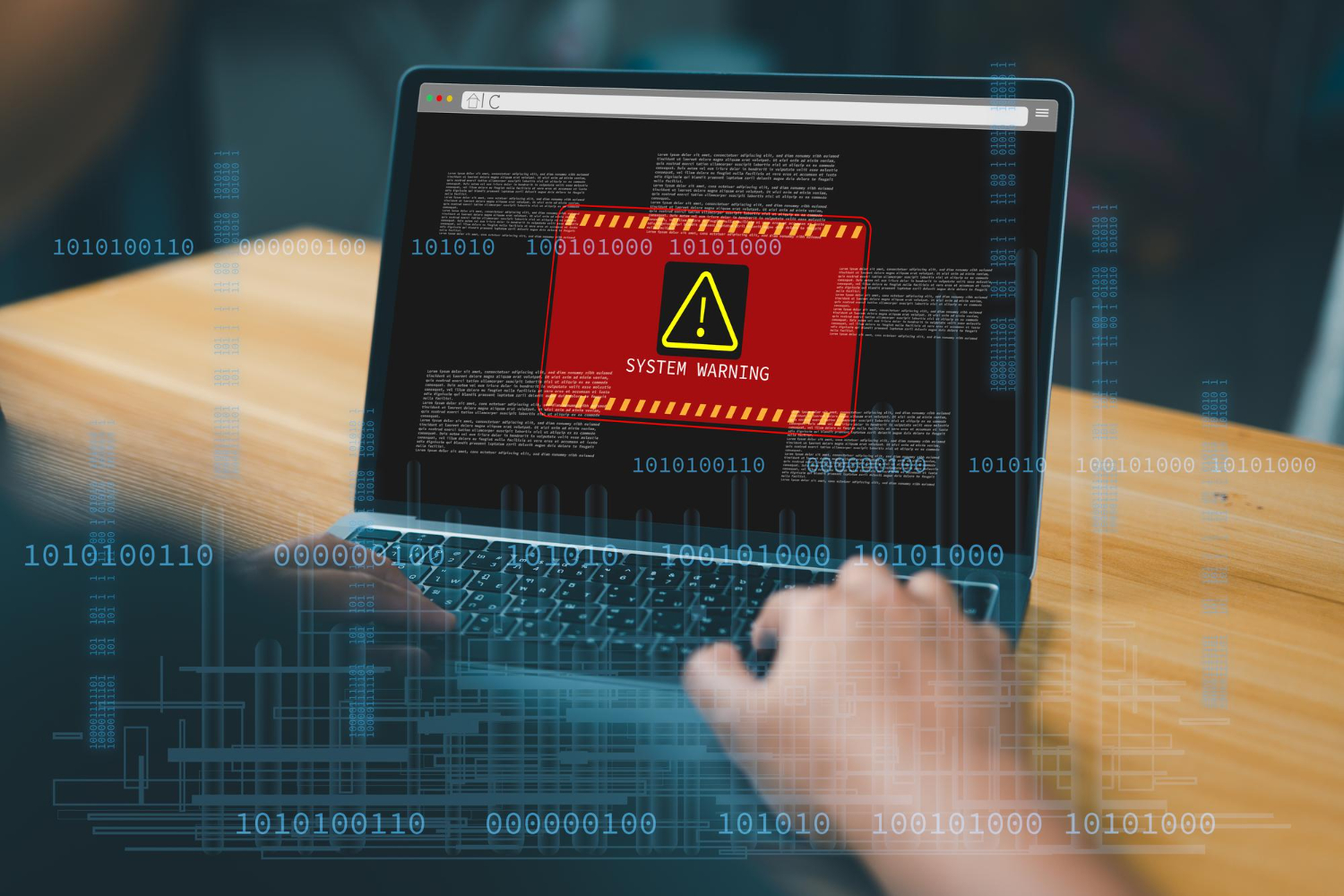Instagram and Facebook share a lot more than just their parent company, Meta. For many users, linking these platforms offers convenience—cross-posting photos, syncing profile pictures, and managing ads across both platforms.
But for some, unlinking these accounts is the better choice, whether due to privacy concerns, the need to maintain separate audiences, or simply decluttering their social media lives.
If you’re ready to separate the two platforms, we’ll guide you through every step of the way. By the end of this article, you’ll also know how to customize account-sharing settings, what happens after unlinking, and how to re-link your accounts if needed.
Why You Should Consider Unlinking Instagram from Facebook
Why might you want to disconnect these two famously connected platforms? Here are some reasons people decide to unlink:
1. Privacy Concerns
Sharing data between the two platforms can make some people uncomfortable. By unlinking, you can ensure your activities on Instagram and Facebook remain independent.
2. Separate Audiences
Do you use Instagram for creative content and Facebook for family updates? Unlinking allows you to cater to unique audiences on each platform without overlap.
3. Customized Content
Each platform has its vibe. Instagram thrives on visually appealing content, while Facebook leans toward articles and discussion-based interaction. Unlinking gives you the freedom to tailor posts to each audience.
4. Simpler Management
Too many connected accounts can get confusing. By unlinking your accounts, you can streamline how you manage your social media.
If any of the above reasons resonate, follow the steps below to unlink your accounts efficiently.
How Do I Unlink My Instagram from Facebook?
Before we jump into specifics, it’s important to note that the steps to disconnect your accounts will depend on whether you’re using the Instagram app or the Facebook app. Here’s a detailed breakdown for both.
Unlinking Instagram from Facebook on the Instagram App
To disconnect Facebook from Instagram using the Instagram app, follow these steps:
- Open the Instagram App: Launch the Instagram app on your mobile device.
- Go to Your Profile: Tap your profile picture located at the bottom right corner.
- Tap the Menu: Press the three-line menu icon (hamburger menu) in the top-right corner of your profile.
- Access Accounts Center: From the menu, select Settings, then scroll to Accounts Center (typically found near the bottom).
- Navigate to Accounts & Profiles: Under the Accounts Center, tap on Accounts & Profiles.
- Select Your Facebook Account: Here, you’ll see all linked accounts. Locate your Facebook account under the “Connected Accounts” section and tap on it.
- Tap Remove: Select the Remove button next to your Facebook account.
- Confirm Your Choice: A pop-up will appear to confirm your decision. Tap Yes, Remove to finalize. And you’re done! Your Facebook account is now disconnected from Instagram.
Unlinking Instagram from Facebook on the Facebook App
If you prefer to complete the process using the Facebook app, here’s how:
- Open the Facebook App: Log into your Facebook app.
- Access the Menu: Tap the menu icon (three horizontal lines) in the bottom-right corner (on iOS) or top-right corner (on Android).
- Find the Settings: Scroll down to find Settings & Privacy, then select Settings.
- Navigate to Accounts Center: Locate Accounts Center under the settings menu.
- Choose Your Instagram Account: Under the “Linked Accounts” section, locate your Instagram account and tap on it.
- Tap Disconnect Account: Select Disconnect Account and confirm the unlinking process. Once completed, your Instagram will no longer be linked to your Facebook account.
How Do I Stop Instagram from Automatically Posting to Facebook?
If you don’t want to fully unlink your accounts but would like to stop Instagram content from auto-sharing to Facebook, you can adjust your settings as follows:
- Open the Instagram or Facebook app.
- Navigate to Accounts Center.
- Go to Sharing Across Profiles.
- Toggle off Auto-Share for posts, stories, or reels.
This allows you to keep your accounts linked while maintaining control over what gets shared.
How Do I Stop Instagram and Facebook Profile Picture Syncing?
Syncing profile pictures between Instagram and Facebook can be convenient, but it also limits individuality on each platform. Here’s how to turn it off:
- Access Accounts Center via either app.
- Go to Profile Syncing.
- Toggle off the profile syncing feature.
Now you can set separate profile pictures for each platform!
Common Issues When Unlinking Accounts
While unlinking typically works smoothly, here are some common challenges users may face:
Synced Login Issues
If you’ve been using one account to log into the other, you’ll need to set up separate login credentials for each platform.
Data or Feature Loss
Unlinking accounts may affect data sharing features, such as auto-posting or shared ad insights. Review what you might lose access to before proceeding.
Back Up Your Content
If you’ve been managing content across linked accounts, ensure that any data or drafts you need are exported or saved before unlinking.
How to Re-Link Instagram and Facebook if Needed
Decided that linking the two accounts works better for you after all? Reconnecting is simple:
- Open the Instagram app.
- Go to Accounts Center under Settings.
- Select Add Facebook Account.
- Follow the on-screen prompts to grant permissions and re-link your accounts.
You can now enjoy the benefits of cross-posting and shared functionality once again.
Conclusion
Unlinking Instagram from Facebook can feel liberating. Whether you’re prioritizing privacy, creating distinct content, or streamlining social media efforts, this step can help you regain control over your online presence. Remember, the process is reversible if you change your mind.
We’d love to hear from you. Have you unlinked your accounts? What inspired your decision, and did it improve your social media experience? Share your thoughts in the comments below.