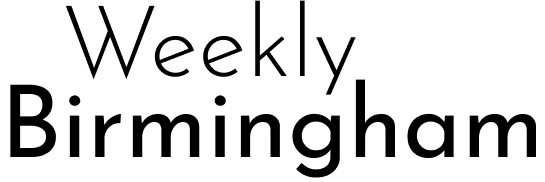Nostalgia runs deep when it comes to tech, and for many of us, the 1st generation iPod Touch represents a cherished piece of our digital past. Whether it’s the sleek design, the once-groundbreaking touch interface, or the early days of mobile music and apps, this device holds sentimental value for tech enthusiasts and collectors alike.
Restoring a 1st generation iPod Touch to its original iOS 1.1.1 software isn’t just a technical exercise—it’s a chance to relive history. This guide provides everything you need for the task, from tools and preparatory steps to troubleshooting tips. By the end, your iPod Touch will look and feel just as it did back in 2007!
What Is iOS 1.1.1 and Why Restore To It?
Before we jump into the nitty-gritty, it’s worth understanding what makes iOS 1.1.1 special. This version marked the early days of Apple’s revolutionary operating system for mobile devices. iOS 1.1.1 introduced key updates like the ability to add web clips to your home screen and laid the foundation for future app functionality. For many collectors, running iOS 1.1.1 brings back the simplicity of those early tech days.
Benefits of Restoring to iOS 1.1.1:
- Original App Support: Explore legacy apps made for early versions of iOS.
- Collector Value: Devices restored to their original state hold greater value.
- Experience the Roots: Feel the charm of Apple’s first touch-based OS in its simplest and purest form.
Preparing Your iPod Touch for Restoration
To ensure a smooth restoration process, follow these preliminary steps. Preparation is key to avoiding unnecessary errors.
Step 1: Gather the Tools and Files You Need
Here’s what you’ll need for the restoration process:
- The Device: A 1st generation iPod Touch.
- A Compatible Computer: It can be either Mac or Windows.
- 30-pin USB Cable: The original iPod Touch charging cable.
- iOS 1.1.1 IPSW File: Download the verified firmware file from sources like IPSW.me.
- iTunes 7.5 (or an earlier version): Critical for working with legacy iOS firmware.
- RedSn0w or Similar Tool: Used to enable Pwned DFU mode, ensuring a smooth restore.
Additional Tip: Clean the connectors of your iPod Touch with isopropyl alcohol to avoid any connectivity issues.
Step 2: Backup Any Important Files (Optional)
The restoration process will erase data on your iPod Touch, so it’s a good idea to back up anything you want to keep. While modern backup tools won’t work with older iPod models, here’s what you can do:
- Use older software compatible with the 1st gen iPod Touch.
- Manually transfer music or files via an old computer if necessary.
How to Restore iPod Touch 1st Generation to iOS 1.1.1
With your tools and backup plan ready, you can begin the restoration process. Follow these steps carefully for the best results.
Step 1: Enter DFU Mode
Device Firmware Update (DFU) mode ensures a clean communication line between your iPod and iTunes. Here’s how to enter it:
- Power off your iPod Touch.
- Hold the Power and Home buttons together for 10 seconds.
- Release the Power button but continue holding the Home button for another 10-15 seconds.
- iTunes should now recognize your device in recovery mode. If not, try repeating these steps or using a different USB cable.
Step 2: Install the Correct iTunes Version
Most modern versions of iTunes won’t work with early iOS firmware. You’ll need to download and install iTunes 7.5 instead:
- Uninstall newer versions of iTunes on your computer (don’t worry, you can reinstall them later).
- Download iTunes 7.5 from trusted archives like OldApps.com.
- Install the downloaded version and ensure it launches without errors.
Pro Tip: To avoid conflicts, disable automatic updates for iTunes once installed.
Step 3: Load the iOS 1.1.1 IPSW File
Now it’s time to restore the firmware:
- Open iTunes and connect your iPod in DFU mode.
- Hold down the Shift key (Windows) or Option key (Mac) while clicking the “Restore” button.
- Select the iOS 1.1.1 IPSW file you downloaded earlier.
- Confirm and wait for iTunes to complete the restoration process. This may take several minutes.
Step 4: Complete the Restore Process
Once the restoration is complete, the device will reboot and display the initial iOS 1.1.1 setup screen. Use iTunes to activate the iPod Touch if prompted.
Troubleshooting Common Issues
The restoration process doesn’t always go smoothly. Here’s how to handle potential snags:
Error Messages During Restore:
- Try using a different USB cable or port.
- Ensure your IPSW file matches the model of your device (look for “iPod1,1” in the filename).
DFU Mode Not Detected:
- Double-check your button timing when entering DFU mode.
- Use RedSn0w to force Pwned DFU mode.
IPSW File Not Recognized:
- Re-download the file from IPSW.me to ensure it isn’t corrupted.
Exploring the Features of iOS 1.1.1
Congratulations! Your iPod Touch is now running iOS 1.1.1. Here are some features to explore:
- Safari: Enjoy the nostalgia of Apple’s first mobile web browsing experience.
- Music Playback: Rediscover your favorite tunes in Apple’s classic music player interface.
- Original App Store (if functional): Although limited, you can explore apps supported by the original firmware.
Tips for Maintaining Your Restored iPod Touch
To keep your 1st generation iPod Touch running smoothly:
- Use Proper Charging Practices: Avoid fully discharging the battery to extend its lifespan.
- Handle with Care: The 30-pin connector and vintage hardware are prone to damage.
- Avoid Unsupported Updates: Stick to iOS 1.1.1 unless there’s a compelling reason to restore to a different version.
Conclusion
Restoring your 1st generation iPod Touch to iOS 1.1.1 is more than a technical achievement—it’s a trip down memory lane. Now you can enjoy the charm of Apple’s first portable OS in all its original glory.
If you have questions or need further guidance, drop a comment or share your experience! And don’t forget to bookmark this page for your next vintage restoration project.
FAQs
How to factory reset 1st gen iPod Touch?
DFU mode doubles as a factory reset method. Follow the steps above to erase all data and restore the device.
Can I update my iPod Touch 1st generation beyond iOS 1.1.1?
Yes, but you’ll need a different IPSW file. The process is similar, but iTunes 7.5 may need an update.
How to restore without iTunes?
You can try third-party tools like RedSn0w, but they aren’t officially supported by Apple. Use them with caution.