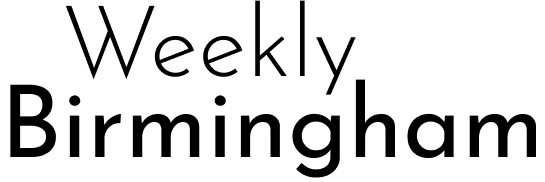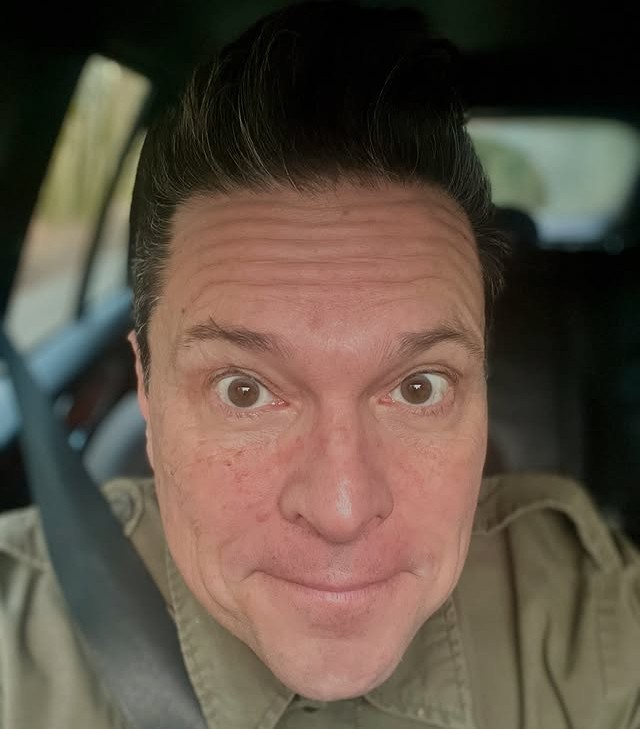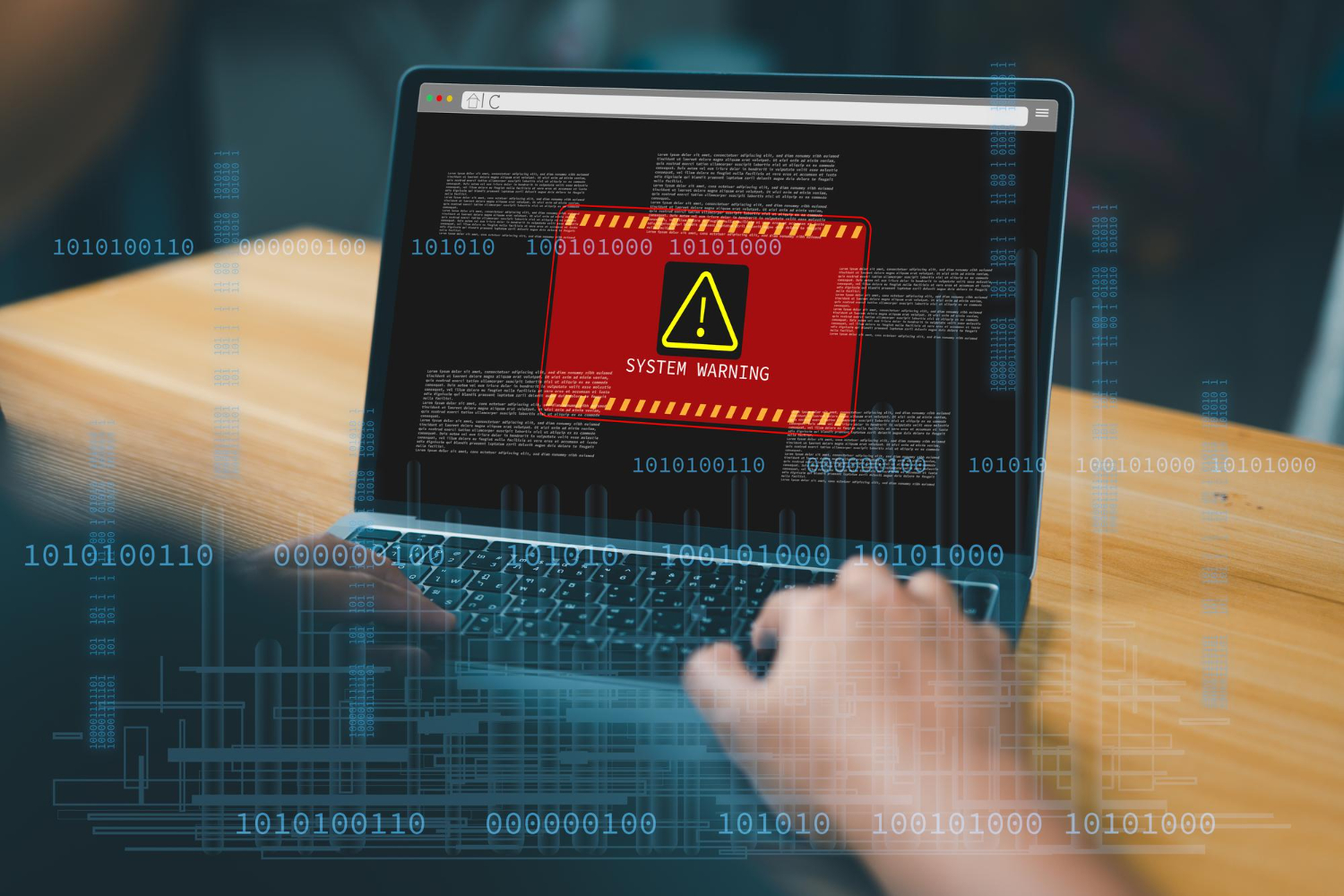The Amazon Firestick is an incredible way to stream your favorite shows and movies, transforming regular TVs into smart ones. However, when your Firestick remote stops working, it can feel like the gateway to your favorite entertainment has slammed shut.
Remote issues like loss of sync, malfunctioning buttons, or pairing complications may arise occasionally, but reprogramming your Firestick remote is a quick and easy fix. Whether you’re troubleshooting issues or setting up a new remote, this guide will walk you through 5 simple steps to reprogram your Firestick remote, making it functional again in no time.
What Is a Firestick Remote and Why Might You Need to Reprogram It?
Overview of the Firestick Remote
The Firestick remote is the key component to controlling your Amazon Firestick device. With features like voice control and quick access buttons, it allows seamless navigation, search, and playback control.
However, like any other electronic device, the Firestick remote is not immune to occasional glitches that can disrupt its functionality.
Common Reasons for Reprogramming a Firestick Remote
- Loss of Sync: Sometimes, the remote may lose its connection with your Firestick device.
- Switching Devices: If you’re pairing the remote to a new Firestick or television, reprogramming is necessary.
- Malfunctioning Buttons: Buttons that become unresponsive may indicate a connection issue.
- System Updates: After an update, your remote may need to be re-synced.
The good news? Reprogramming your Firestick remote is simple and doesn’t require any technical expertise.
Step-by-Step Guide to Reprogram Your Firestick Remote
Step 1: Check Batteries and Device Power
Before you start troubleshooting, ensure your remote and Firestick device are powered correctly.
- Check the Batteries: Weak or dead batteries are a common cause of remote issues. Replace them with fresh AAA batteries.
- Restart the Firestick Device:
- Unplug your Firestick from the power outlet.
- Wait 30 seconds.
- Plug it back in and allow it to reboot.
These basic steps often resolve small glitches. If the remote still doesn’t work, move on to the next step.
Step 2: Reprogram Your Remote – Quick Pairing
- Turn on your TV and ensure it’s set to the correct input for your Firestick.
- Hold the Home button on your remote for 10-12 seconds.
- Watch for any blinking light on the remote or pairing confirmation on your TV screen.
If the remote pairs successfully, you’re all set! If not, don’t worry—try resetting the remote.
Step 3: Reprogram with a Reset
Resetting the Firestick remote provides a clean slate for pairing. Follow these steps:
- Unplug the Firestick from the power outlet and wait for about 60 seconds.
- On your remote, press and hold these buttons at the same time for 10-12 seconds:
- Left button.
- Menu (three horizontal lines).
- Back button (rounded arrow).
- Remove the batteries from the remote while continuing to hold the buttons.
- Plug the Firestick back in and wait for it to reboot. Insert the batteries back into the remote.
- Hold the Home button on the remote for 10-12 seconds to complete pairing.
This method often resolves deeper connection problems.
Step 4: Reprogram a Replacement Remote
If you’ve purchased a replacement remote, here’s how to pair it with your Firestick device:
- Navigate to Settings on your Firestick (use an existing remote, smartphone, or keyboard).
- Go to Controllers & Bluetooth Devices, then select Amazon Fire TV Remotes.
- Choose Add New Remote.
- Hold the Home button on the new remote for about 10 seconds until it’s recognized.
- Press Select on the existing remote to finalize pairing.
If you don’t have an existing remote, skip to Step 5 for an alternative solution.
Step 5: Use the Firestick App as a Temporary Remote
Lost your remote or waiting for a replacement? Your smartphone can serve as a temporary remote.
- Download the Amazon Fire TV app (available for iOS and Android).
- Connect your phone to the same Wi-Fi network as your Firestick device.
- Open the app, choose “Remote,” and select your Firestick device.
- Follow the on-screen instructions to complete the pairing process.
Now you can control your Firestick directly from your phone!
Additional Tips for a Functional Firestick Remote
Keep Line of Sight Clear
Ensure there are no obstructions between the remote and Firestick receiver if you’re using an IR-based remote. For Bluetooth models, stay within 10 feet of the Firestick.
Update Software
An outdated Firestick operating system can sometimes cause connectivity issues. Update your Firestick software via Settings > My Fire TV > About > Check for Updates.
Limit Pairings
The Firestick can pair with up to seven devices. If you’ve exceeded this limit, remove unused devices via Settings > Controllers & Bluetooth Devices.
Troubleshooting Common Issues
Remote Not Responding
- Double-check the batteries; they might be installed incorrectly or need replacement.
- Look for signs of physical damage to the remote.
Lost Remote?
- Use the Firestick app on your smartphone temporarily until you find it or buy a replacement.
Factory Reset Firestick
If all else fails, resetting your Firestick may solve lingering issues:
- Navigate to Settings > My Fire TV > Reset to Factory Defaults.
- Follow the on-screen steps to reset the Firestick completely.
Wrapping It Up
Reprogramming your Firestick remote is a straightforward process once you know the steps. Whether you’re troubleshooting, setting up a replacement remote, or using your phone as a temporary solution, these methods will ensure your viewing experience is back on track.
Still having trouble? Don’t hesitate to reach out to Amazon Customer Support for further assistance. Alternatively, you could invest in a new Firestick remote for a long-term solution.
Now that you’re equipped with a functional remote, grab some popcorn and enjoy seamless streaming!
FAQs
How do I resync my Firestick remote?
Press and hold the Home button for 10 seconds within 10 feet of your Firestick device to resync it.
How do I reset my Firestick remote?
Unplug the Firestick from power, press and hold the Left, Menu, and Back buttons for 10 seconds, remove and reinsert the batteries, and re-pair.
Can I use my phone as a Firestick remote?
Yes, download the Amazon Fire TV app on your smartphone, connect to the same Wi-Fi as your Firestick, and follow pairing instructions.
What should I do if my remote isn’t pairing?
Check batteries, ensure the Firestick is powered on, and follow Steps 3 or 5 outlined above to reset or use the Firestick app.